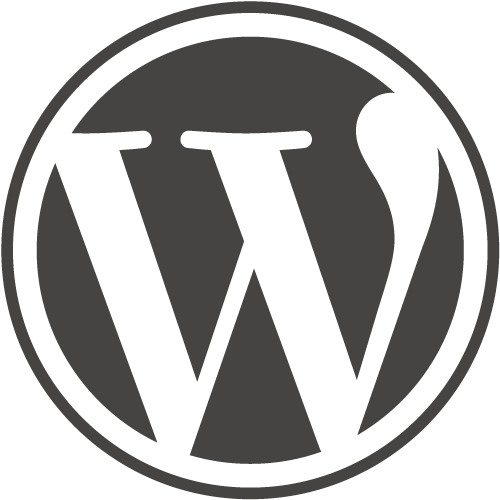
This article provides a general overview of the WordPress platform, as well as links to resources and a brief glossary of the most important terms and concepts.
What is WordPress?
WordPress is an open-source content management platform built primarily for blogging that has become widely used for a variety of purposes. By some estimates, WordPress is the most popular platform for websites on the Internet.
A content-management system (CMS) allows people to create websites without first learning how to write code or program databases. It allows people to create sites and pages using a graphical user interface (GUI) familiar to those who’ve used word processors and similar software. Because CMSes greatly simplify web design, they are somewhat limited in their power and functionality. In other words, users trade power and flexibility for speed and ease-of-use.
What Resources are Available?
Because WordPress is so widely used, and because it is open-source, a community of volunteer developers has sprung up around it, developers who create content, track bugs, and provide support. Users may find the following resources essential to learning.
- WordPress Codex a complete documentation resource.
- Support Forum where WordPress users go to get questions answered.
- Video training simply the best video tutorials for learning WordPress (via lynda.com).
Glossary of WordPress Terms and Concepts
What follows is a brief glossary of important terms and concepts and their definitions, to help you better understand what you read and learn.
Frontend: The frontend of a website is what the visitor sees when they visit the pages. This is typically the “finished” version of each page. Users who are not logged in will not see the site’s topbar or other “member’s only” features such as comments or the “Edit” link.
Backend: A website’s backend is the administrative interface. In WordPress, this consists of the Dashboard (a page of links to administrative resources and pages) and the page/post editor, which is where the site administrators add content to pages.
Theme: A theme in WordPress is like the “skin” of the site, and it controls the look and feel of the site, from things like color scheme and typography to things like page layout and widgetized areas. Producing a custom theme requires extensive knowledge of HTML, PHP, and CSS (three common web coding languages) and so most people choose and install a pre-built theme from the many already available. These themes can be customized further, depending on the author’s needs and wants by configuring theme settings and adding custom CSS code.
Plugins: Plugins are modular packages of code that give websites different functionality, such as the ability to insert an image gallery or a shopping cart, for example. There are many free plugins available for WordPress, but they vary widely in quality, security, and appropriateness.
Widgets: Widgets allow WordPress users to insert dynamic (rather than static) content into certain areas on a page (called “widgetized areas”) so you can have a block that shows recent articles or articles in a certain category for instance. Widgets can also be used to insert custom menus or custom blocks of text or code.
Media: In WordPress, the term “media” refers to a variety of different file types other than text, such as images, video, PDFs, slide shows, and more. Media files are stored in the media library and can be deployed from there on different pages and posts. Such media files can be linked or attached.
Role: In WordPress, every user has a certain role that determines their access rights and privileges. The site owner typically has the administrative role, which means they can view draft and unpublished versions of pages, as well as access the dashboard and edit files and settings. Site visitors generally do not need a role on your site to view the frontend of pages.
Editor: Content is added to pages and posts by using an editor. The editor has two views (selected by clicking the tab): Visual and Text. The visual view shows the page without the code, while the text view shows the content and the code. The editor has a WYSIWYG (what you see is what you get) toolbar with a number of formatting buttons that allow you to do different things, such as insert images, style headings, and create hyperlinks. WordPress uses a particular kind of editor, called TinyMCE.
Menus: A menu is a list of links to other pages in the site. In WordPress, these are created separately from other pages and appear where the theme specifies. It is possible to add custom menus, and to create links to external pages and sites.
Posts and Pages: WordPress has two general kinds of content: posts and pages, both of which are about the same for a site visitor, but very different from an administrative perspective. Posts are usually for content you intend to keep producing, for example: updates on a project, a log of activity, while pages are typically for static content (content that doesn’t change often). Posts can be categorized and tagged to create archives and indexes, while pages are generally less functional.