Sometimes, when a file is too large to upload, you must embed it from another website. When that website has not been cleared, you must instead hyperlink to it so readers can view it elsewhere. YouTube and other public websites make a poor choice for this purpose, however, CyBox, ISU’s custom cloud-based storage solution, provides an excellent alternative and using it will allow you to embed videos in a fully-functional media player.
Once you’ve logged in with your University Net-ID credentials, you can prepare a video for sharing as illustrated in the image below.
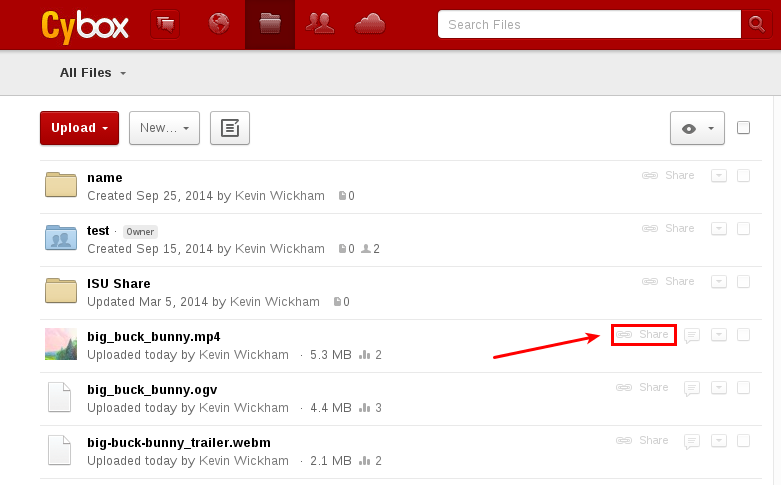
Step 1: Click on share. To the right of the file, click on the share link, which will expand the file to show the settings in the image below.
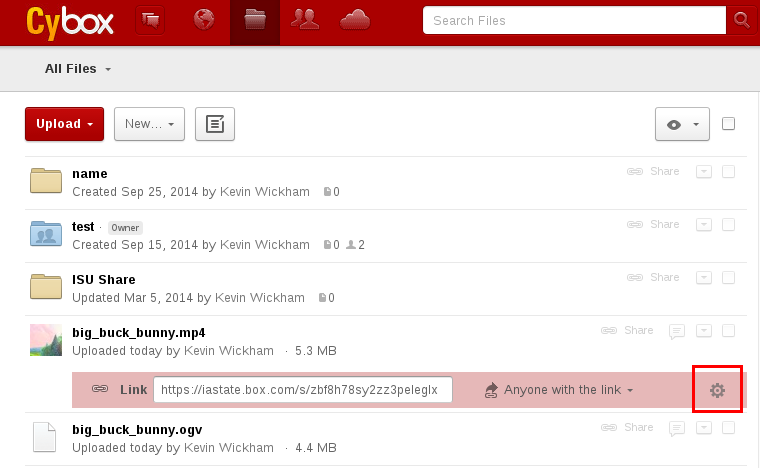
Step 2: Click on the gear wheel icon. Clicking the gear wheel icon will open the link/share dialogue as illustrated in the image below.
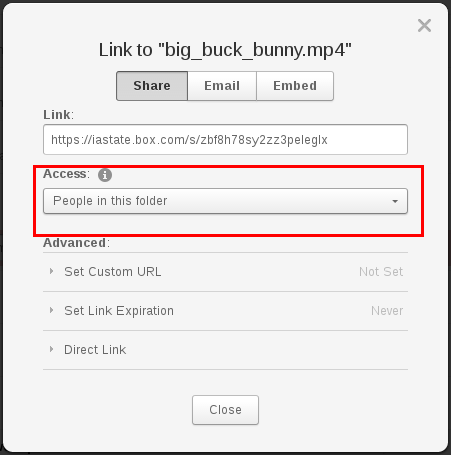
Step 3: Make sure the file is accessible to everyone. Under the “Share” tab, click on the “Access” drop-down and select “Anyone with the link,” as shown in the image below.
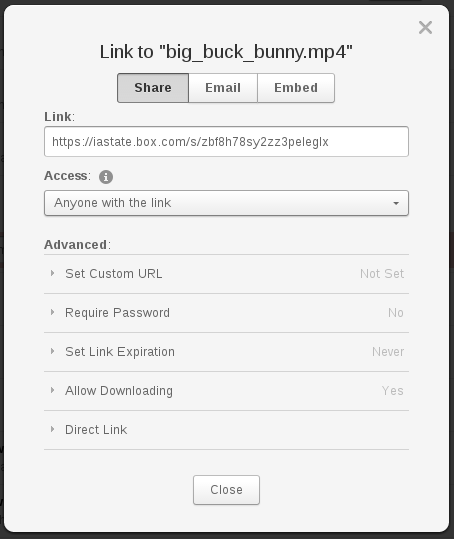
Step 4: View New Options. More option will show after switching to “Access: Anyone with the link”
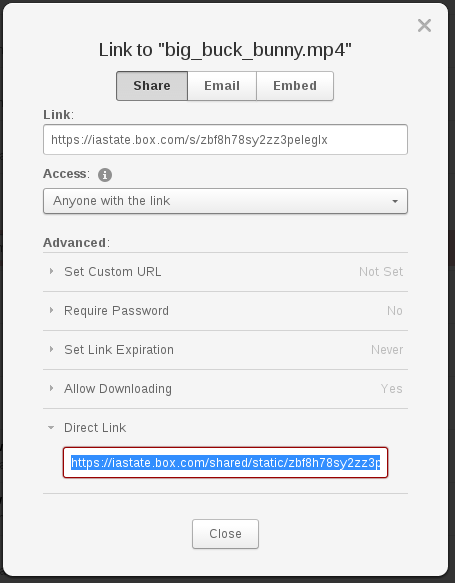
Step 5: Click on the “Direct Link” area and copy the direct link. This link can be used as described in Step 6, below.
Step 6: Paste into the WordPress editor. For most video formats you can just paste it right into the WordPress editor and it will auto format into a video format.