These instructions explain how to quickly access a list of student NetIDs suitable for filling out a Sites Request form, or even for making your own personal mailing list.
Use AccessPlus to copy a list of students’ NetIDs
Navigate to ISU’s AccessPlus system (by clicking the link at the top of the ISU homepage, or by visiting: https://accessplus.iastate.edu/frontdoor/login.jsp); then log in using your credentials.
Step #1
Click the “Faculty/Adviser” tab in the upper-right corner, as shown in Figure A, below.
Step #2
Click on the “Instr Class Lists” link in the navigation bar at the left, as shown in Figure A, below.
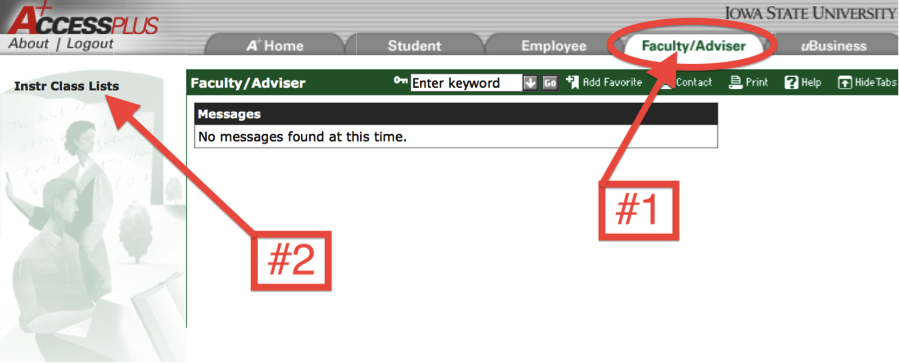
Step #3
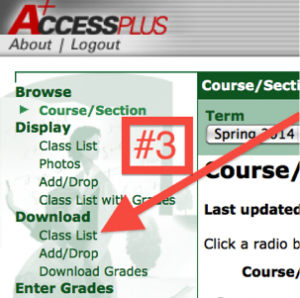
Under the Download heading, click the “Class List” link, as shown in Figure B. This will result in your browser prompting you to open or download a .csv file.
The .csv file-type extension denotes a “comma-separated values” file, which means the information inside it is ordered in a specific way, with commas used to organize data into columns and rows.
It’s possible your computer will try to open this file with a plain text editor, such as notepad or textwrangler. This is not optimal, however, as the organization makes it difficult to read. Different options for reading the file are presented below.
Step #4
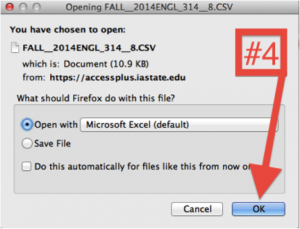
The best option is to open the .csv file with a spreadsheet program like Excel or Numbers, as shown in Figure C. You may not have one of these programs installed, however, so there are some free options.
Probably the easiest alternative option is to first download the file, then to upload it to Google Drive (accessible from your CyMail account page). The file can then be viewed in an internet browser interface very similar to Excel, and the necessary information can be copied just as described in the instructions below.
Step #5
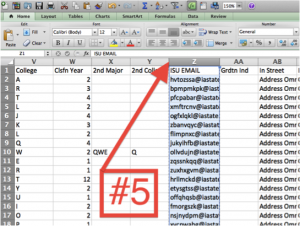
Once you’ve opened the class list .csv file, scroll horizontally until your reach the “ISU Email” column, (which is column “Z” in the image shown). Then highlight the entire column by clicking the column letter at the top, as shown in Figure D.
When the entire column is highlighted, that means the column has been selected and is ready for copying as the next step indicates.
Important: It may seem easiest to simply send us the entire file, but due to privacy policies, you should only share NetID information with Sites support staff, and not the rest of the information contained in the .csv file as that information is for teachers only!
Step #6

Copy the contents of the column into your clipboard by right-clicking and selecting “Copy” or by pressing command+c. You can then paste the list into the Request web form, or into a text editor by pressing command+v. This will result as a list similar to the one shown in Figure E.
Note on NetIDs
The NetID is the same as the email username, which is everything that appears before the @ symbol. Please remove “@iastate.edu” before submitting your request.
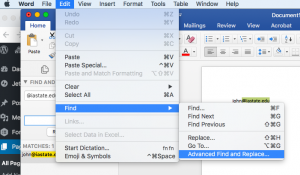
To do this, you may paste the list into a text editor, such as Microsoft Word. Go the Edit menu, select Find -> Advanced Find and Replace (this feature is also available in Excel).
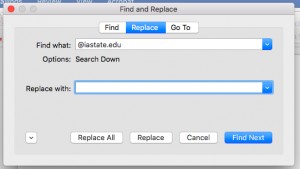
In the Advanced Find and Replace dialog box, select “replace.” In the “find what” field, enter @iastate.edu. In the “Replace with” field, leave it blank. Select “Replace All.”
Copy and paste the list of NetIDs into the request form.
If any of your students’ Net-IDs are missing, please contact ITS directly.